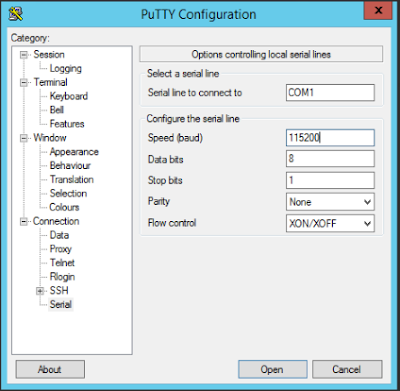Non-Voicemail SG switches
To telnet:- On the ShoreTel ShoreWare Director server open up a command prompt
- Change directories to Program Files\Shoreline Communications\Shoreware Server>
- Enter ipbxctl -telneton <IP Address of switch> press enter
- You should be prompted for a password. The default password is ShoreTel
- Open putty
- Select Telnet from the radio button
- In the host name field enter in the IP address of the switch
- Click open
- You should be asked for an user name and password
- Login: anonymous
- Password: ShoreTel *this is case sensitive so you must use a capital S and a capital T
To Console:
If you need to use a console cable to connect to a ShoreTel SG switch then you will want to use the following:- Connect a Straight-through serial cable (Null modem cable) to the Serial port on the switch
- On your terminal emulator (Putty, Hyper-Terminal, SecureCRT, ect):
- Select Serial from the radio button and enter you COM port number in the Serial line
- Baud rate: 19200
- 8 Data bits
- No Parity
- 1 Stop bit
- No Handshake
Voicemail SG, ST and Virtual switches
SG Voicemail Switches
To connect to voicemail SG switches you will need to use SSH to connect to them. You should just need to enter in the IP address in putty and connect to them.
ST and Virtual Switches
1. Install Puttygen on the HQ server
2. Open Puttygen and lick on load existing private key file
3. Navigate to Shorelinedata\keystore\ssh\hq_rsa and click enter (make sure you are showing all files)
4. Once the key is loaded click on Save private key, you will receive the popup to save with out a passphrase click yes
4. Once the key is loaded click on Save private key, you will receive the popup to save with out a passphrase click yes
5. Name the key and Save it
6. Use Putty in SSH mode and enter the IP address of the switch
7. In the left column click on the SSH tab
8. This will show the drop down options, click on AUTH, then click on the browse button
9. When you click on the browse button this should take you to the correct folder and select the name you gave the key. Click on the key, it will show in the line then click open.
10. Right ckick the key and then click Open
11. This will start the SSH session to the switch
12. The login is admin and the password is ShoreTel *this is case sensitive so you must use a capital S and a capital T
To Console:
If you need to use a console cable to connect to a ShoreTel SG switch then you will want to use the following:
- Connect a Straight-through serial cable (Null modem cable) to the Serial port on the switch
- On your terminal emulator (Putty, Hyper-Terminal, SecureCRT, ect):
- Select Serial from the radio button and enter you COM port number in the Serial line
- Baud rate: 115,200
- 8 Data bits
- No Parity
- 1 Stop bit
- No Handshake